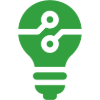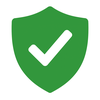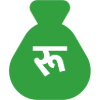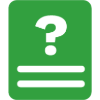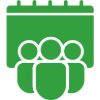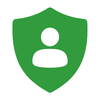Are you too tired of forgetting to pay your bills on time? What if you could pay your bills automatically? Do you want to avoid paying a Rebate or penalty fine while paying your bills? Worry not, we have got you covered! eSewa has brought a new service in town- Scheduled Payment. With Scheduled Payment, your bills shall be automatically paid on the specific date you choose without even worrying about a tap on your phone.
What is Scheduled Payment?
Scheduled Payment is a new feature in eSewa that allows you to pre-arrange a payment for a bill that is set to occur at a specific time and date in the future. You can use Scheduled Payment to pay for the recurring expenses of your utility bills like Electricity, Khanepani (Drinking Water), Top Up (Mobile Recharge), Credit Card Payment, Internet Bills, TV Bills, etc.
Scheduled Payment Covers for:
Currently, you can enable Scheduled Payment for the services mentioned below. In the near future, you will be able to use Scheduled Payment for further services.
1. Electricity Bill Payment
2. KUKL (Kathmandu Upatyaka Khanepani Limited) Bill Payment
3. Khanepani (Community) Bill Payment
4. Top up (Mobile Recharge)
5. Internet Bill Payment (ISP) for Worldlink & Vianet
6. TV Bill Payment for Dish Home & Mero TV
7. Credit Card Bill Payments
Process of enabling Scheduled Payment
Step 1. Login to eSewa
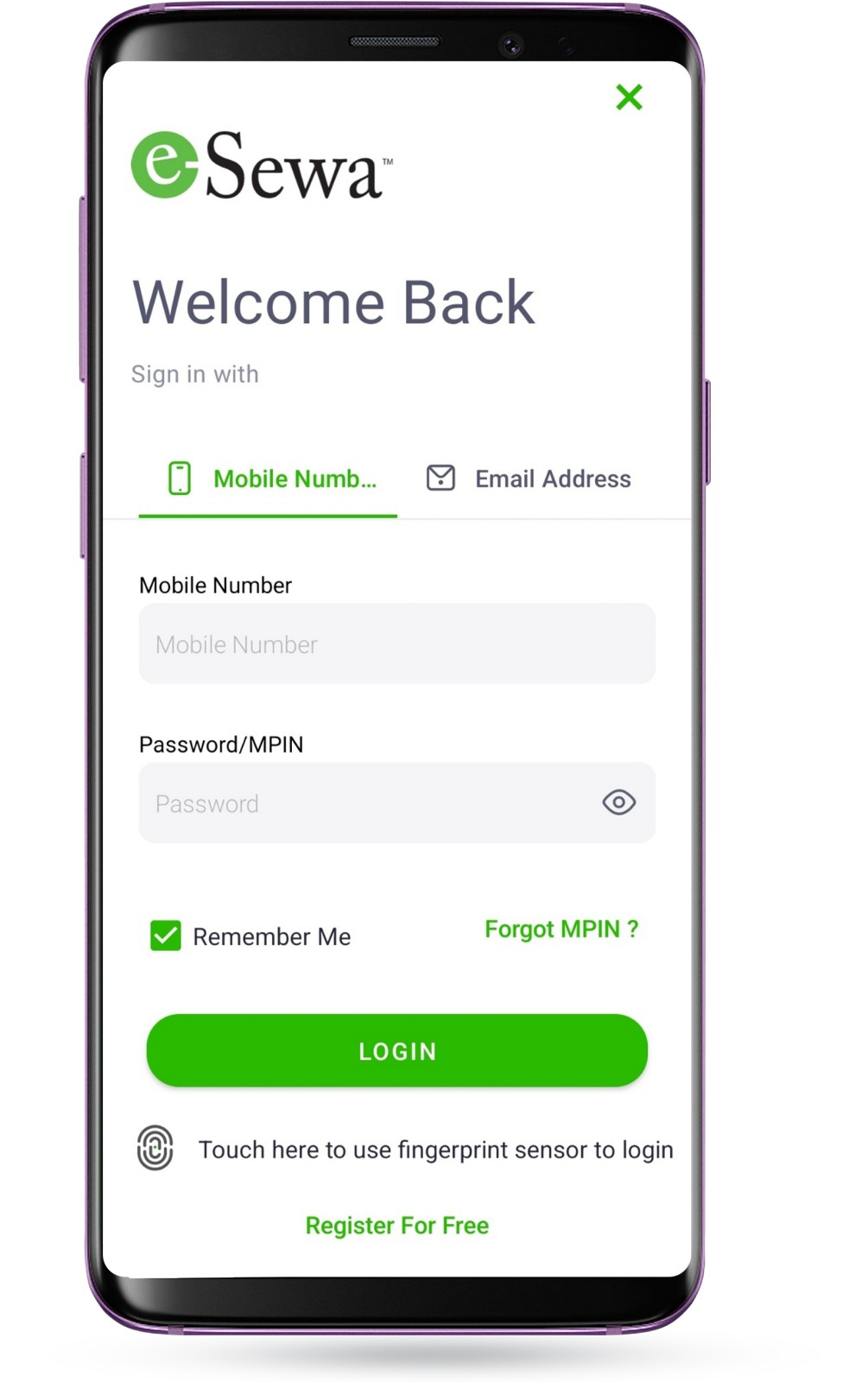
Step 2. Go to the ‘My Payment’ section
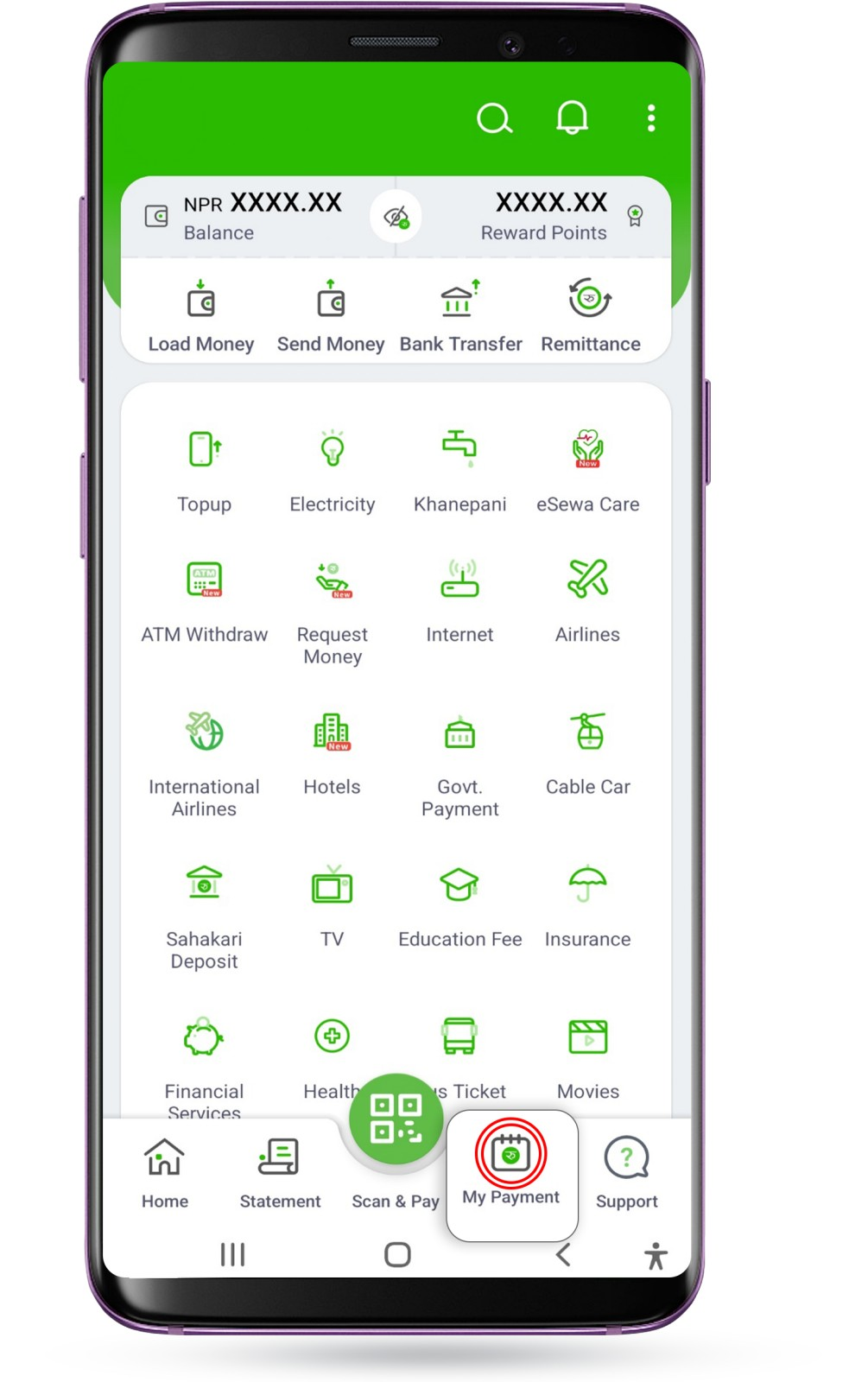
Step 3. Click on ‘Add Payment’.
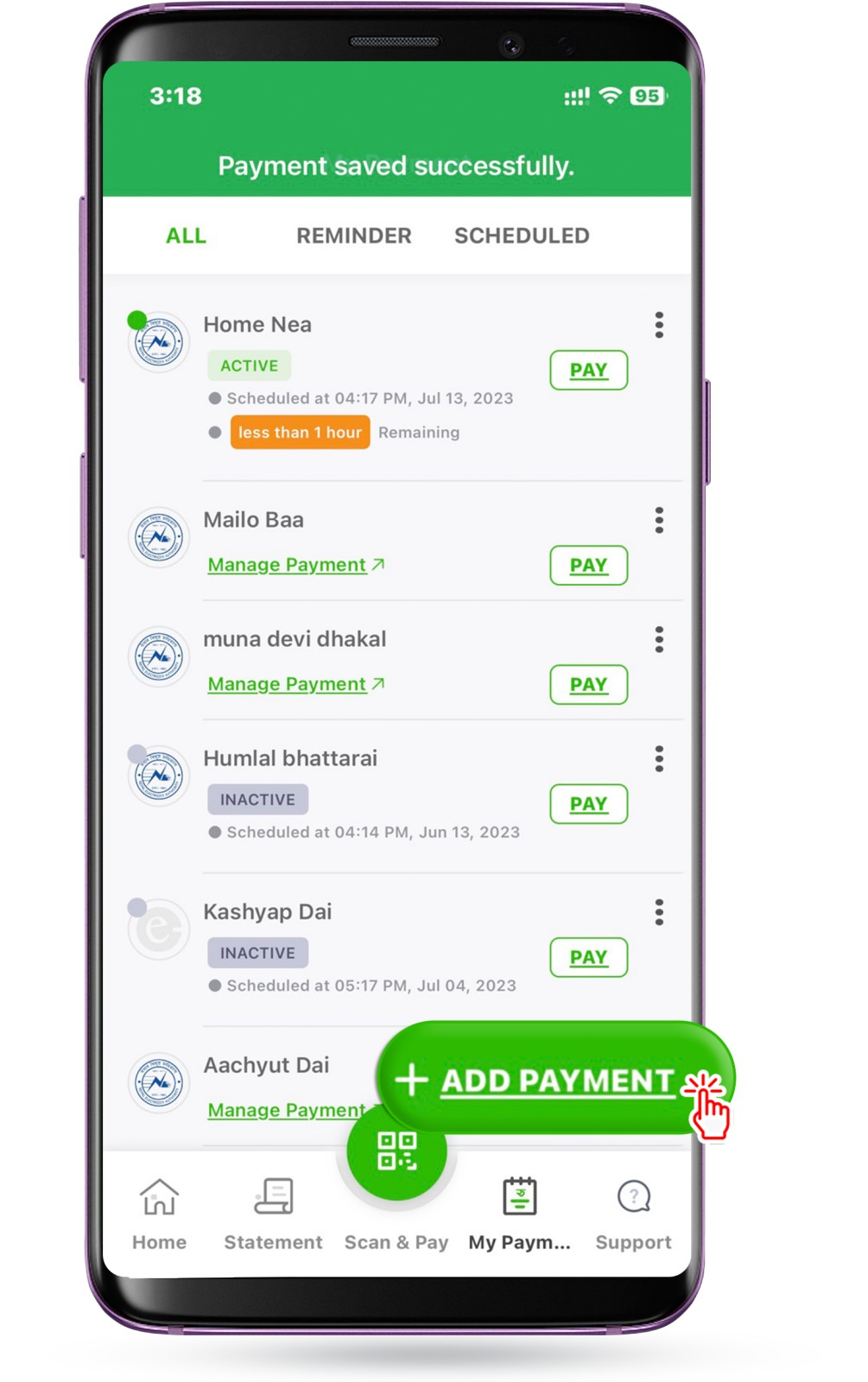
Step 4.1 If you have already saved the payment, your saved payments shall be automatically displayed here. Tap on the ‘Manage Payment’ section under the service which you want to schedule.
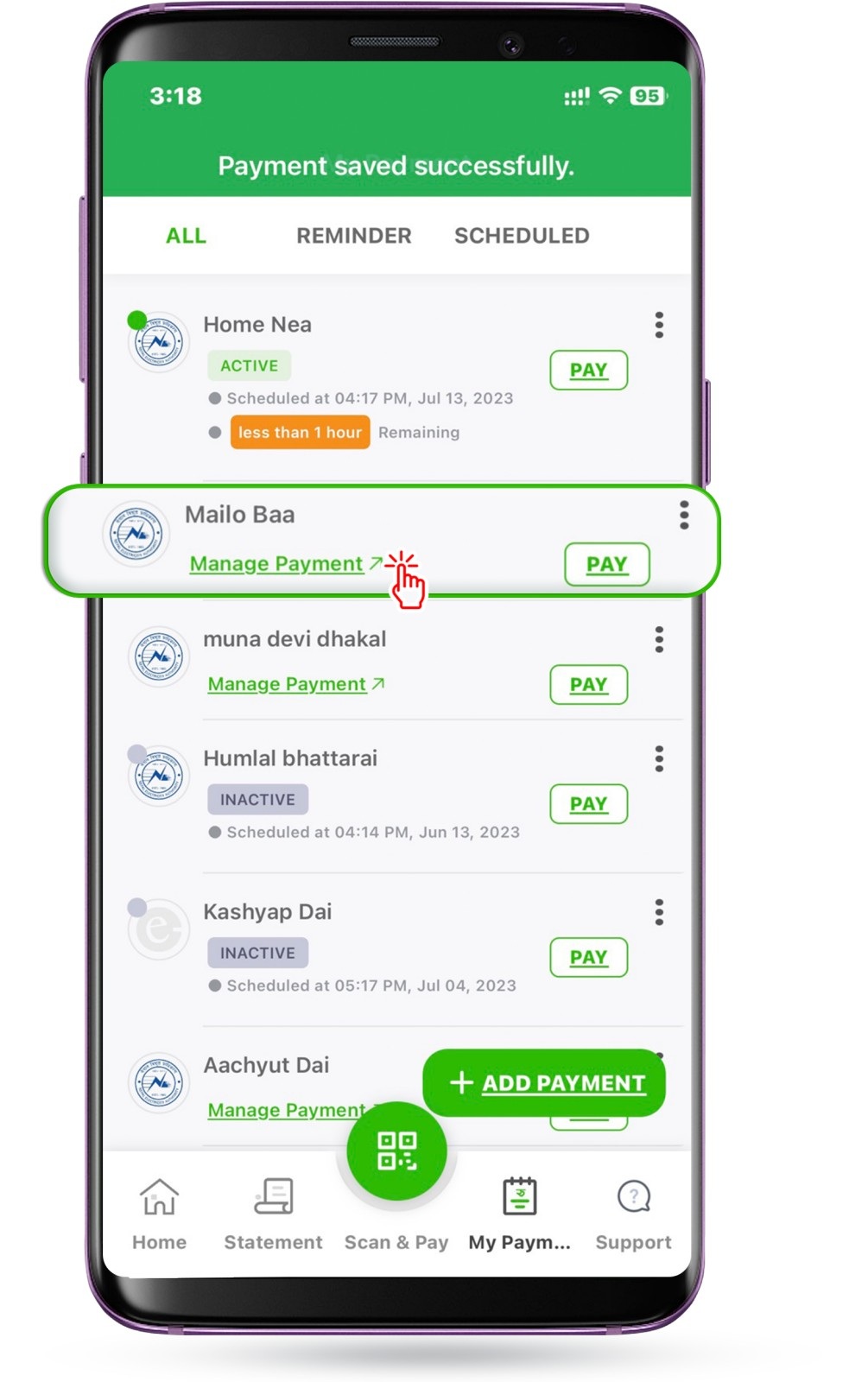
Step 5. Choose the product you want to add to the Scheduled Payment Feature.
All the currently available products for the feature shall be displayed here. In case, you want to schedule payment for more than one of our available products, please repeat all the steps from Step 3- Step 8.
For example: If you need to schedule payment for Electricity Bills, please tap on the icon of Electricity in the given list.
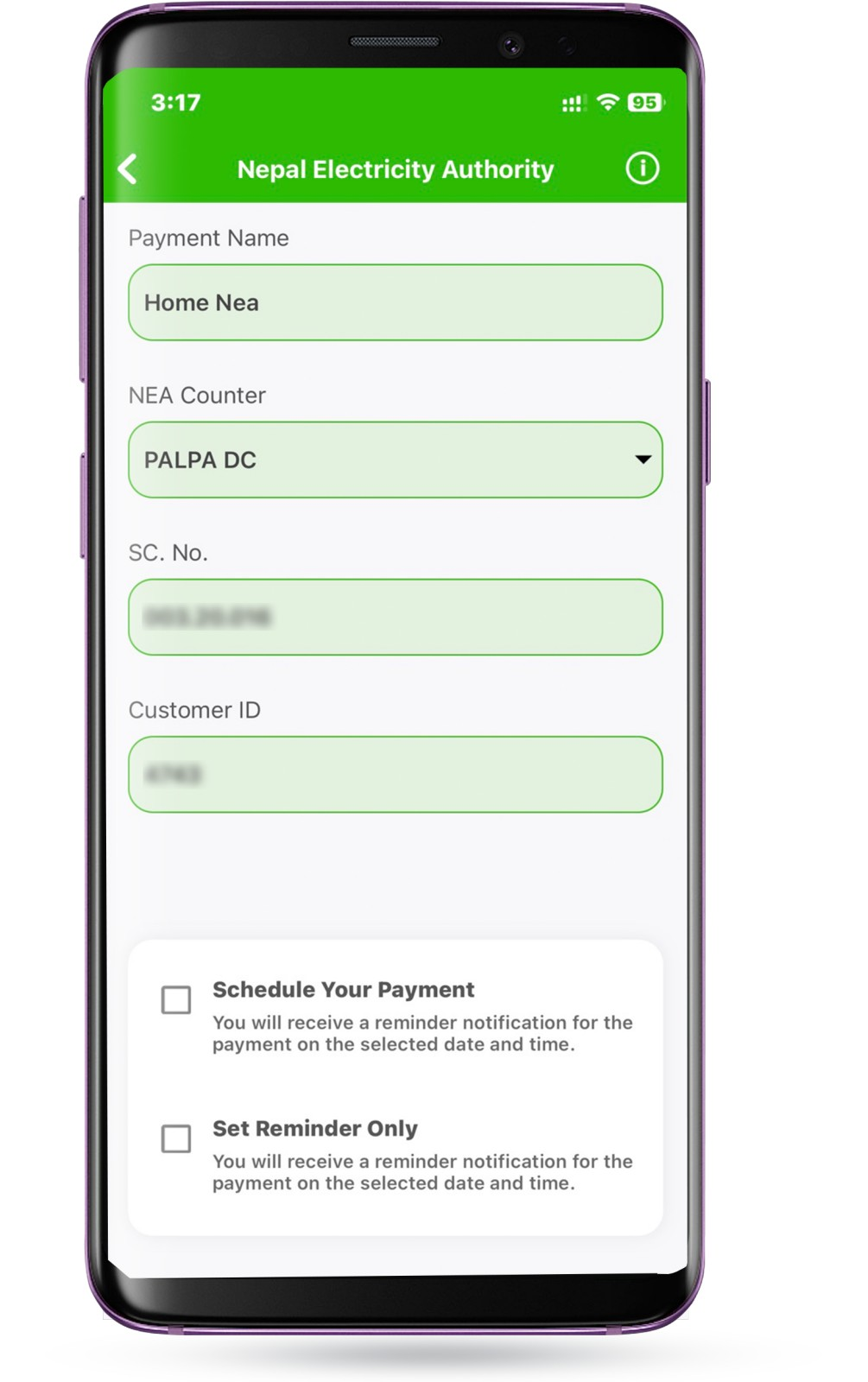
Step 6. Enter all your details.

For Payment Name: you can use the title of the payment you would remember it by. For eg: Home Bijuli, Mamaghar NEA etc.
For other details like NEA Counter, SC. No., Customer ID, please check the bill provided by Nepal Electricity Authority (NEA).
Step 7. Click on the ‘Schedule Your Payment’ option.
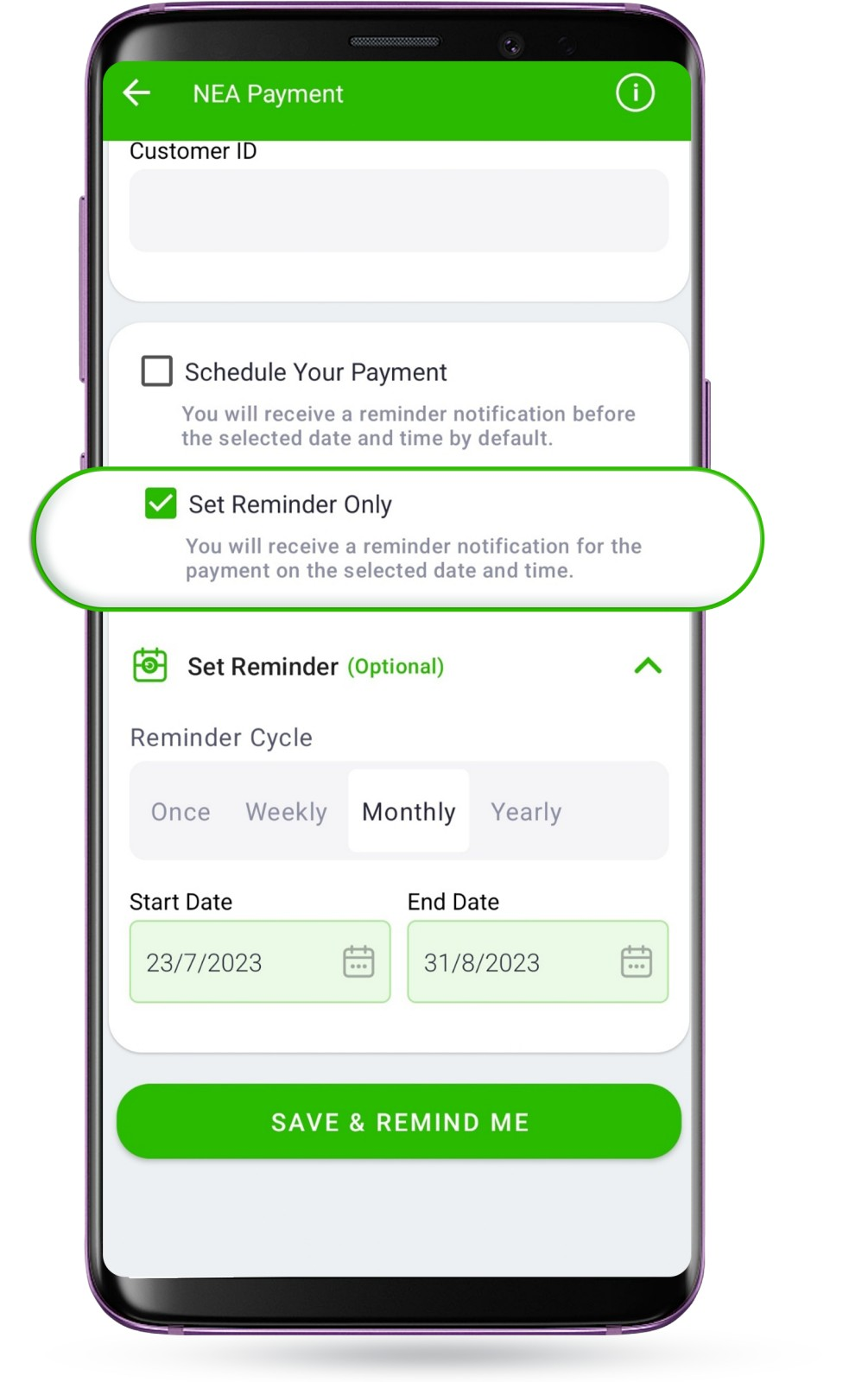
Alternatively, you can also select ‘Set Reminder Only’, if you only want to get the reminder notification for payment. For the service you choose, you can choose the ‘Reminder Cycle’ as Once, Weekly, Monthly or Yearly with your preferred End Date. By
Step 8. Set the ‘Payment Cycle`
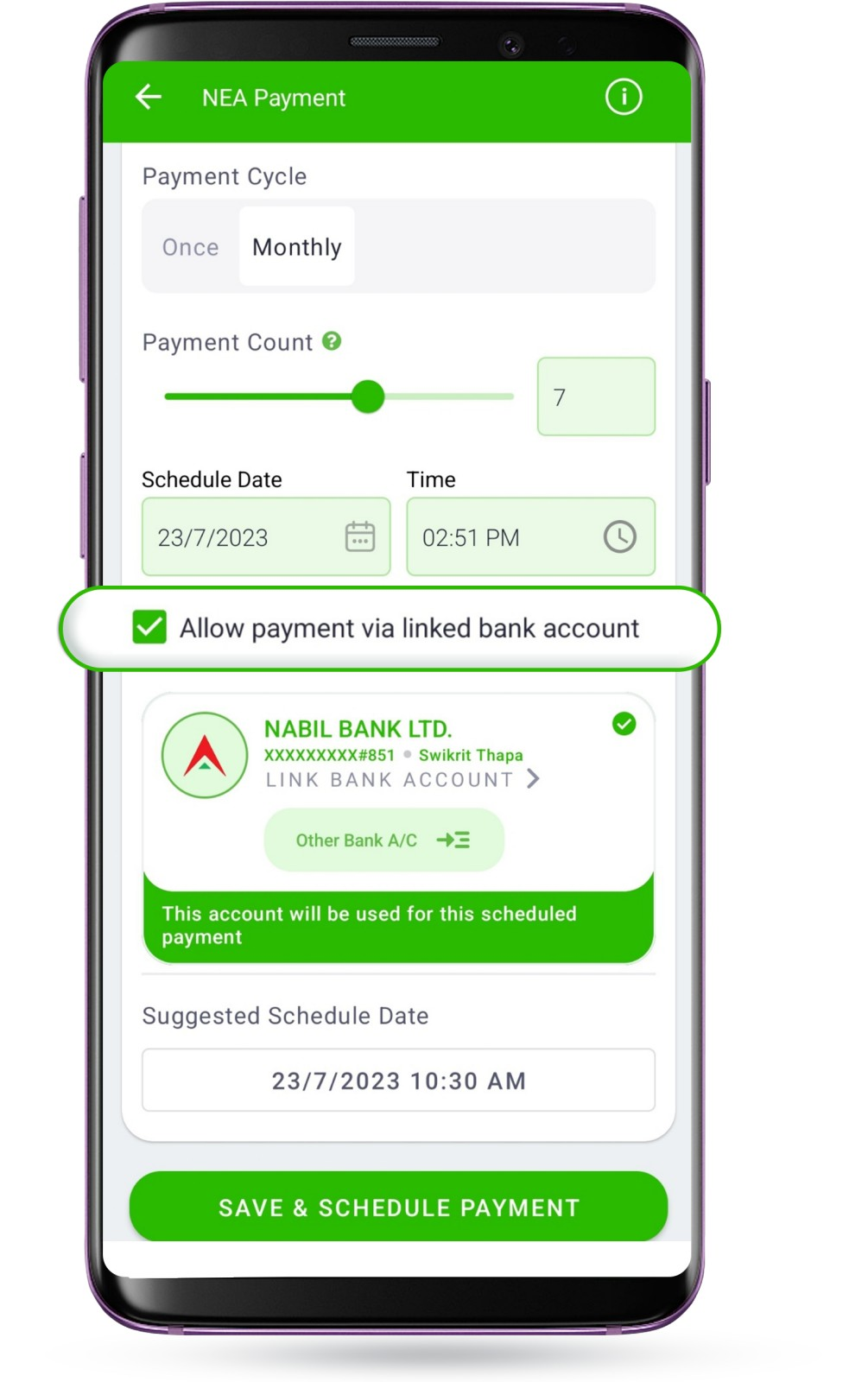
You can set the payment cycle based on your preference.
If you choose the option ONCE, the system shall automatically pay for the bill only once. If you choose the option MONTHLY, your bills shall be paid automatically for the Payment Count you have set.
For example: If you set the Payment Count as 7, your bills shall be paid automatically for the upcoming 7 months.
NOTE: For Electricity Bills, please set the time between 10:00 AM to 11:59:59 PM.

You can tick the box ‘Allow payment via Linked Bank Account’ if you want your payment to be done automatically from your bank account linked in the eSewa app. The bill amount shall be automatically reduced from your Linked Bank Account when you have insufficient balance in your eSewa Wallet. In case, you have sufficient balance in your eSewa Wallet, the amount shall be reduced from your eSewa Wallet’s Balance.
Step 9. Tap on SAVE & SCHEDULE PAYMENT.
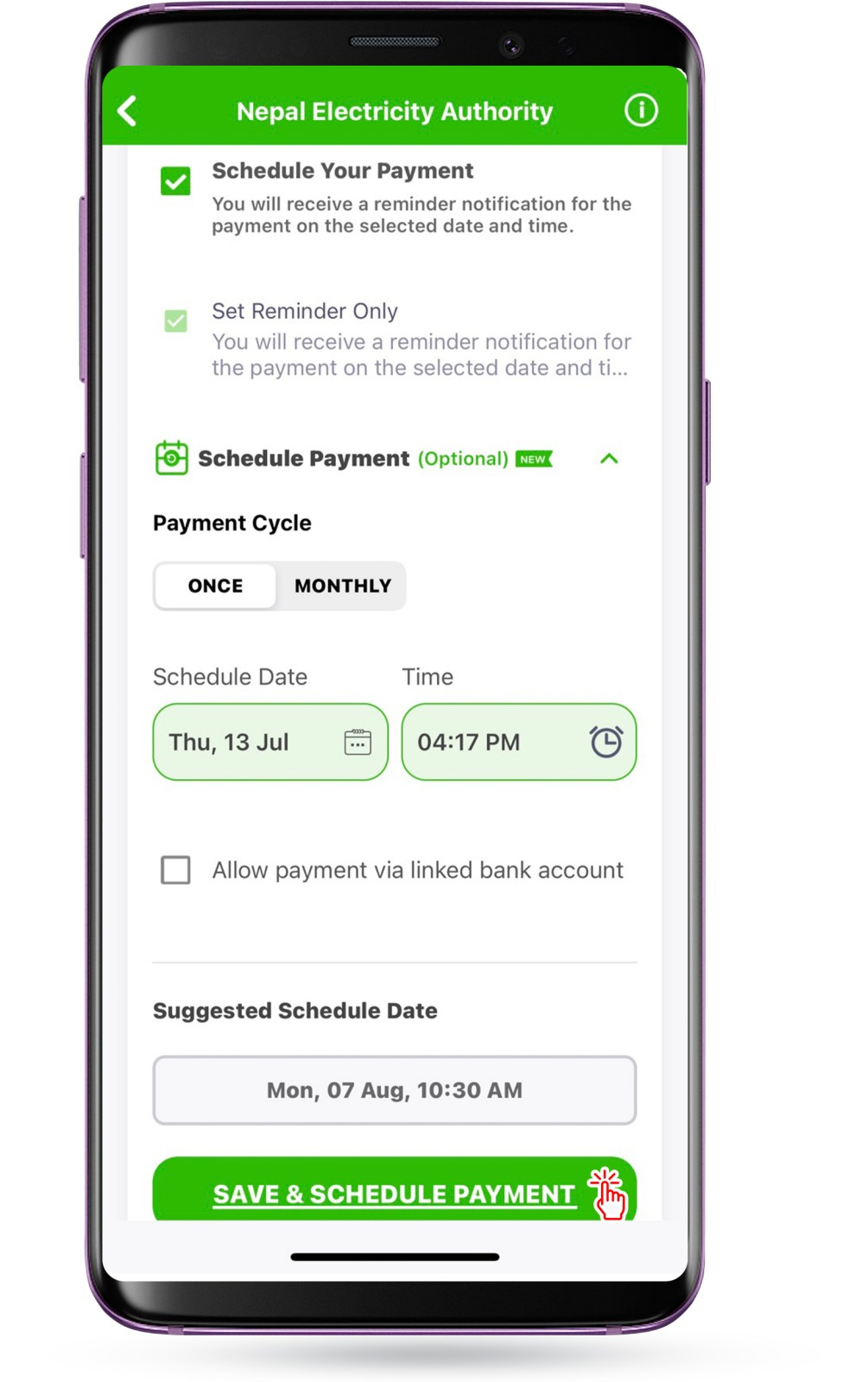
Step 10. Verify the entered information and Tap on CONFIRM.
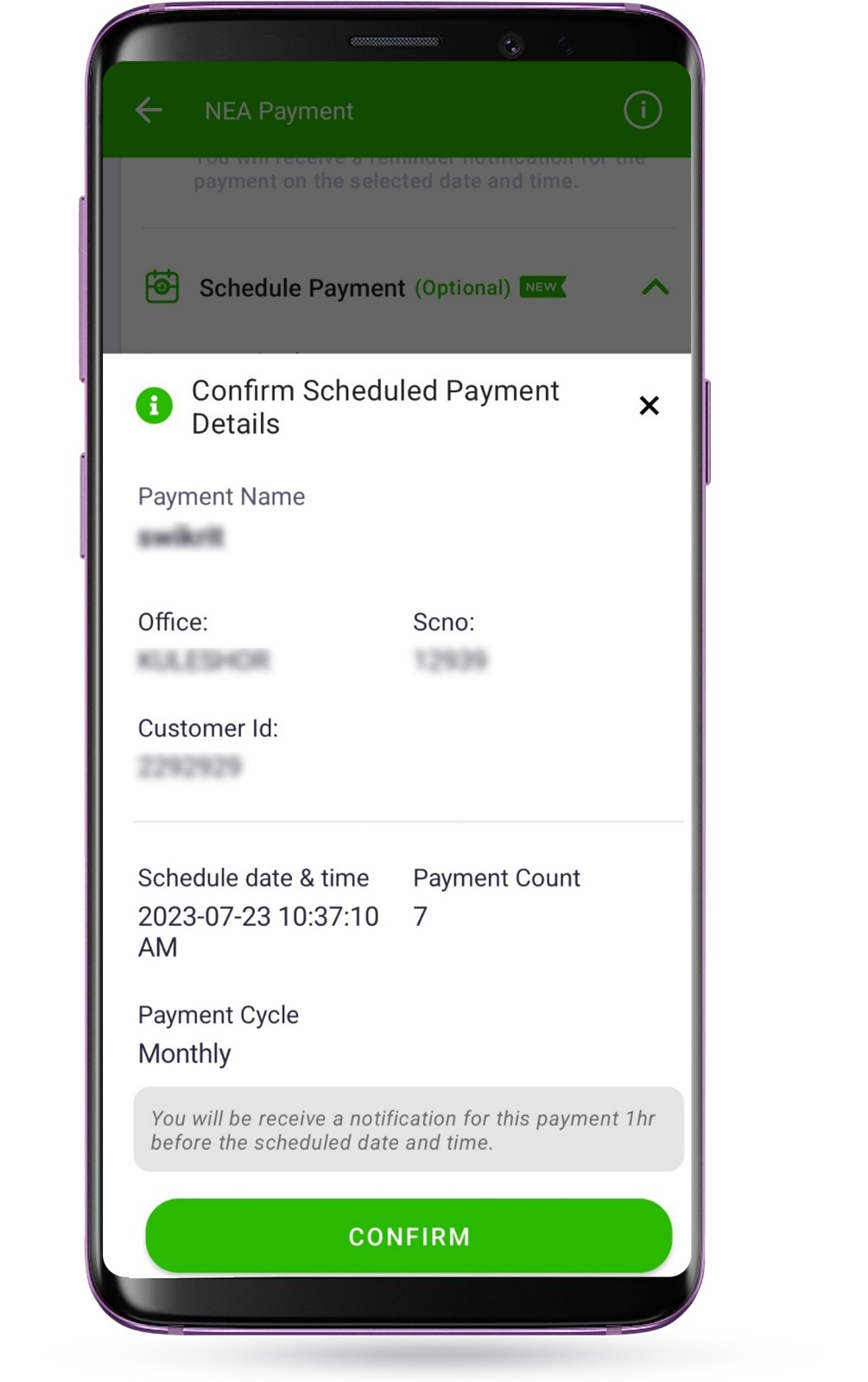
Step 11. Enter your MPIN.
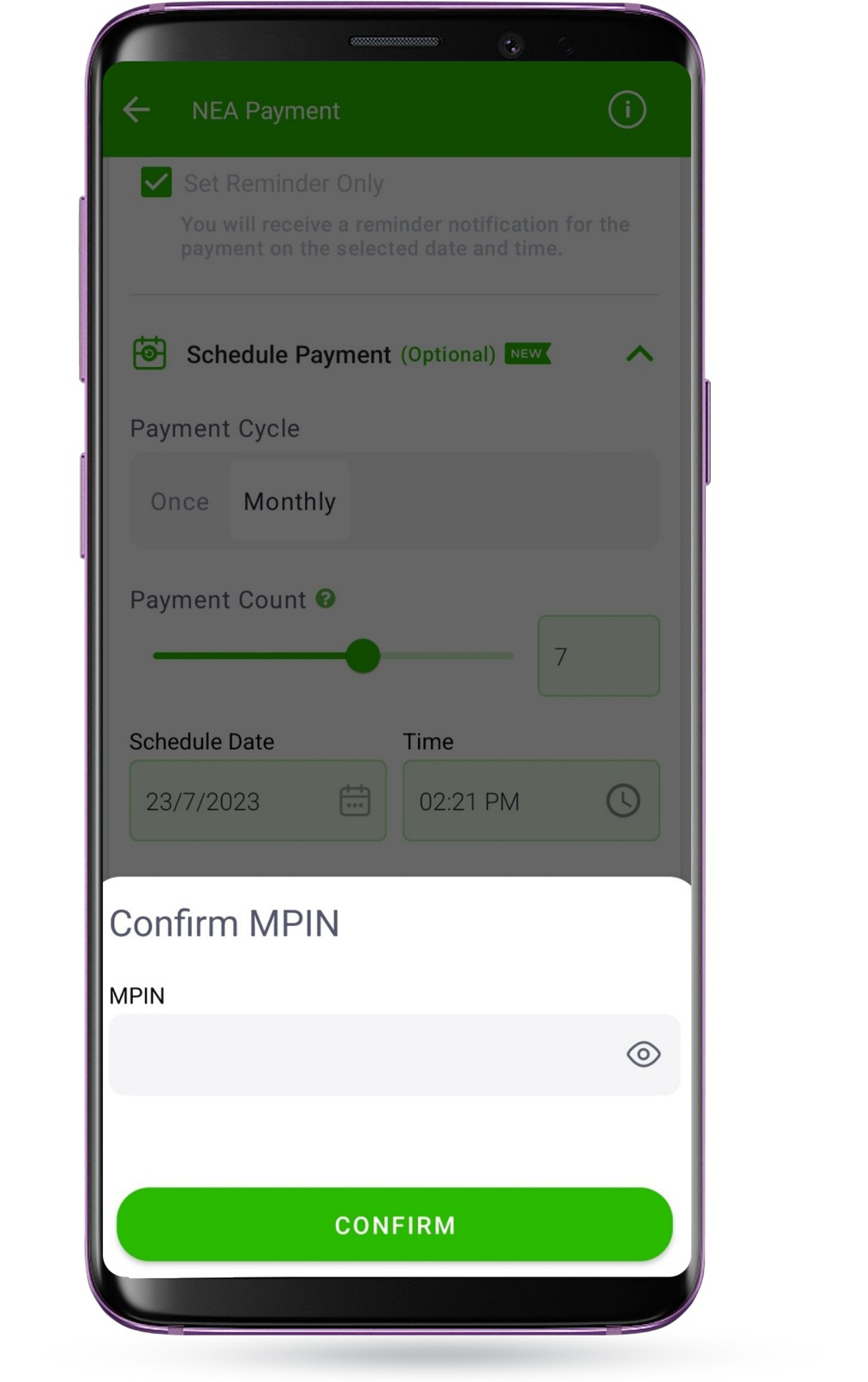
8. You have successfully added the details for your preferred service (Scheduled Payment or Add Reminder, based on what you selected). If you want to add more products to the feature of Scheduled Payment or Add Reminder, please repeat the process from Steps 3-8.
With Scheduled Payment by your side, rest assured you can forget about Forgetting to pay your bills on time. We hope you have turned on Scheduled Payment for the services you need or have set the reminder for the same.