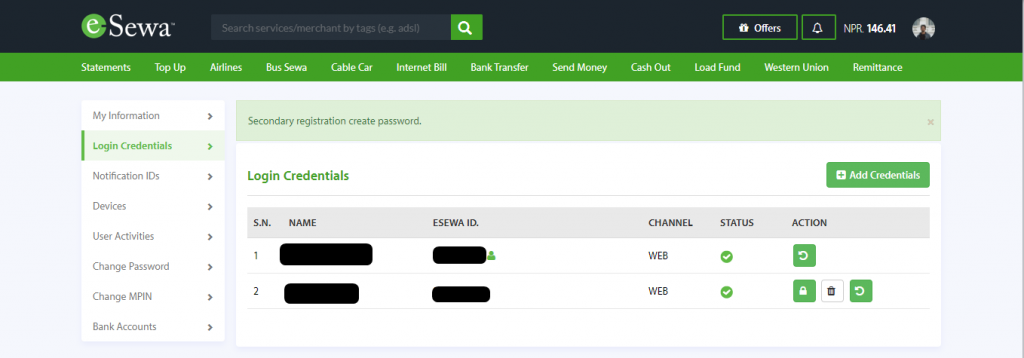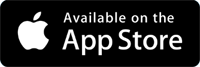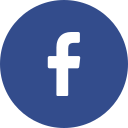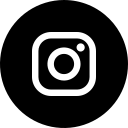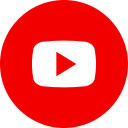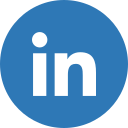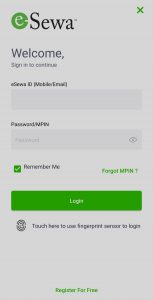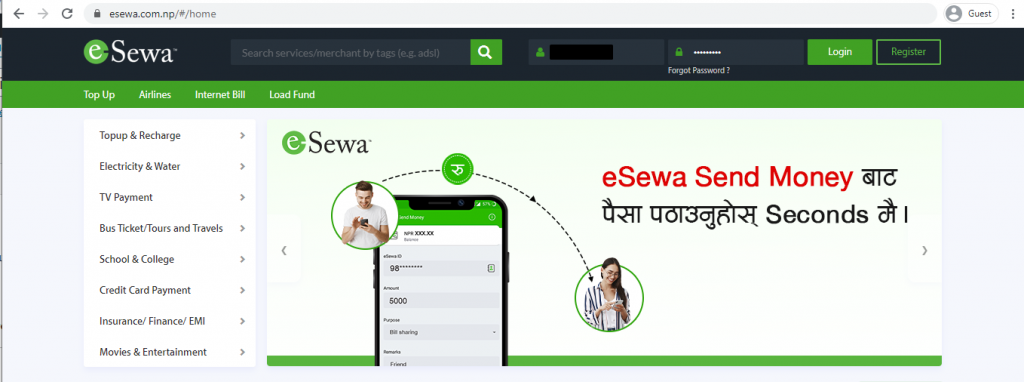Follow the process below to add your secondary login credentials:
Contents
From App:
Step 1: Login your eSewa account from eSewa App.
Step 2: Click on ‘Profile’ option.
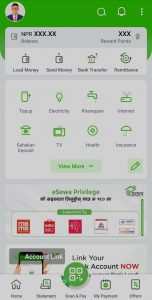
Step 3: Click on ‘Devices and credentials’.
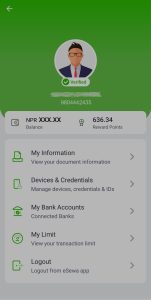
Step 4: Tap on ‘Credentials’ as shown in below screenshot
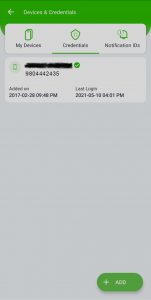
Step 5: Add mobile number and Name of the secondary user
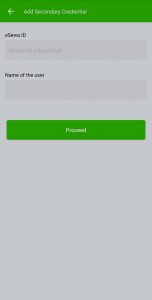
Step 6: You will receive Token number in the added mobile number.
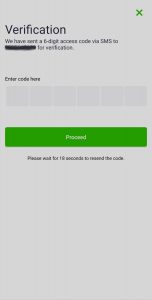
Step 7: Set the new MPIN for the added mobile number.
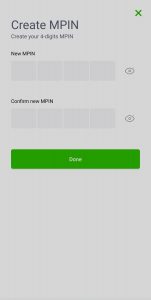
Step 8 : Login Credential added successfully.
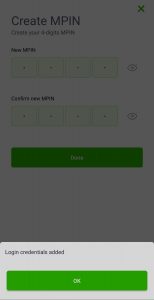
From Web Login
Step 1: Login your eSewa account from www.esewa.com.np
Step 2: Click on ‘Profile’ option.
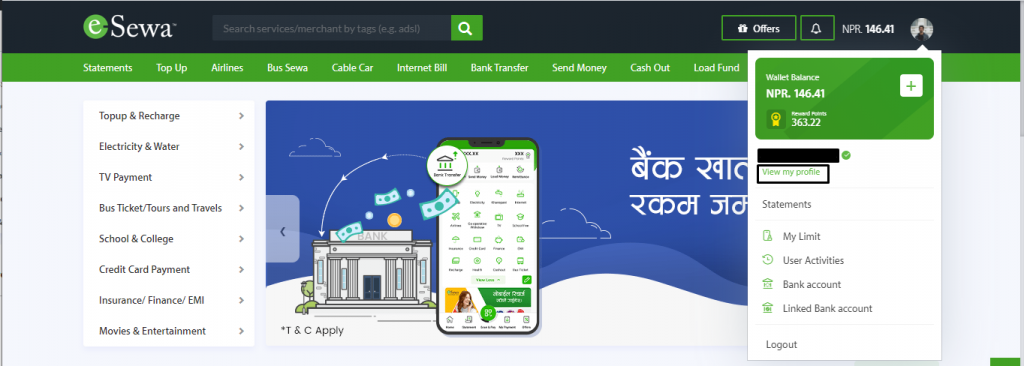
Step 3: Click on ‘Login Credential’.
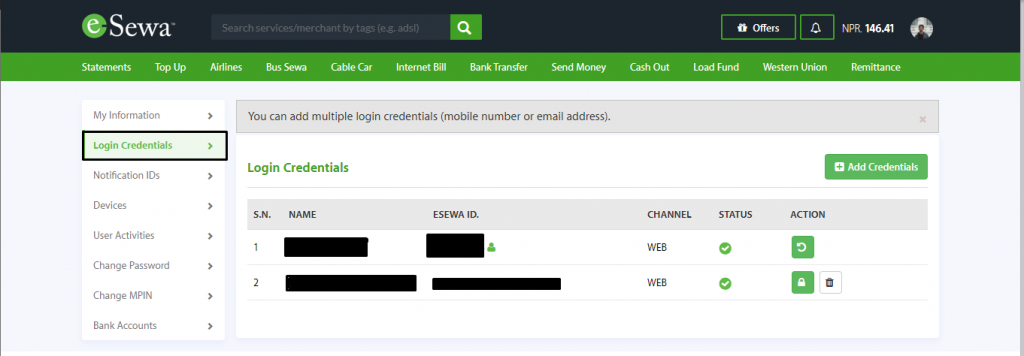
Step 4: Click on Add ‘Login Credential image’ as shown in the below screenshot
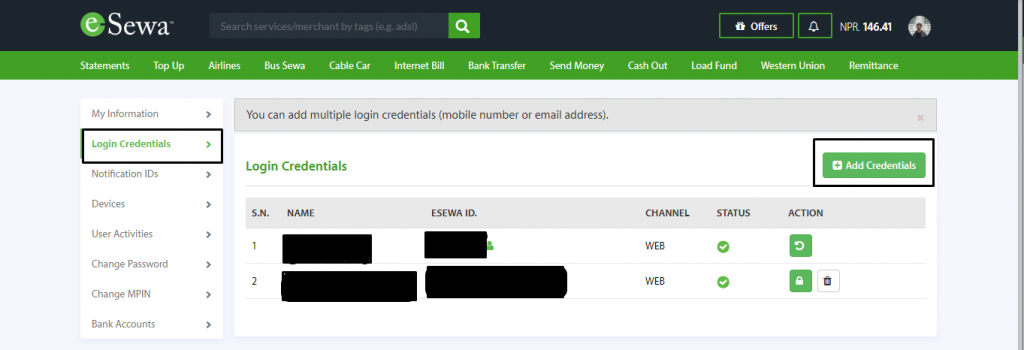
Step 5: Add the mobile number and Name of the secondary user
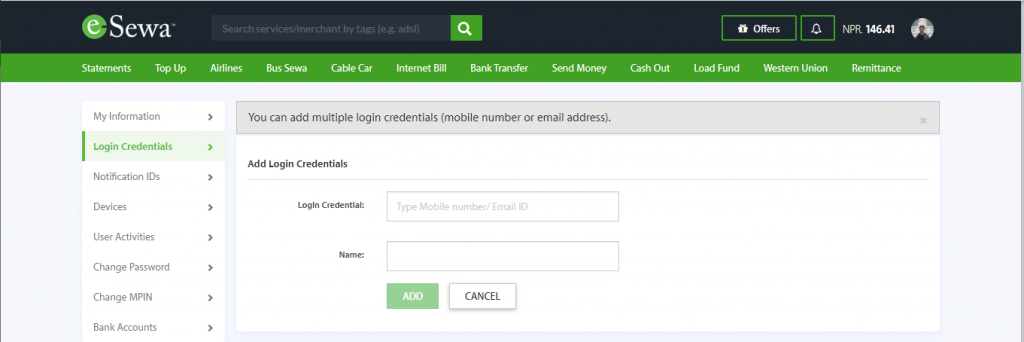
Step 6: You will receive Token number in the added mobile number, enter the token number and click on ‘Validate Token’.
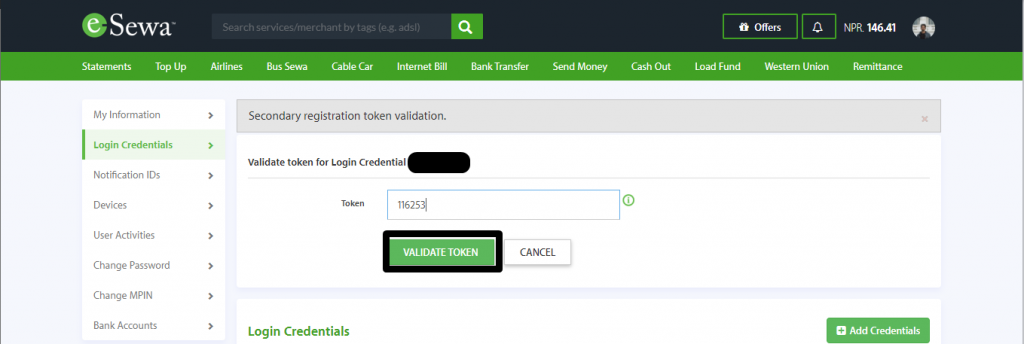
Step 7: Set the new password for the added mobile number and click on ‘Set Password option
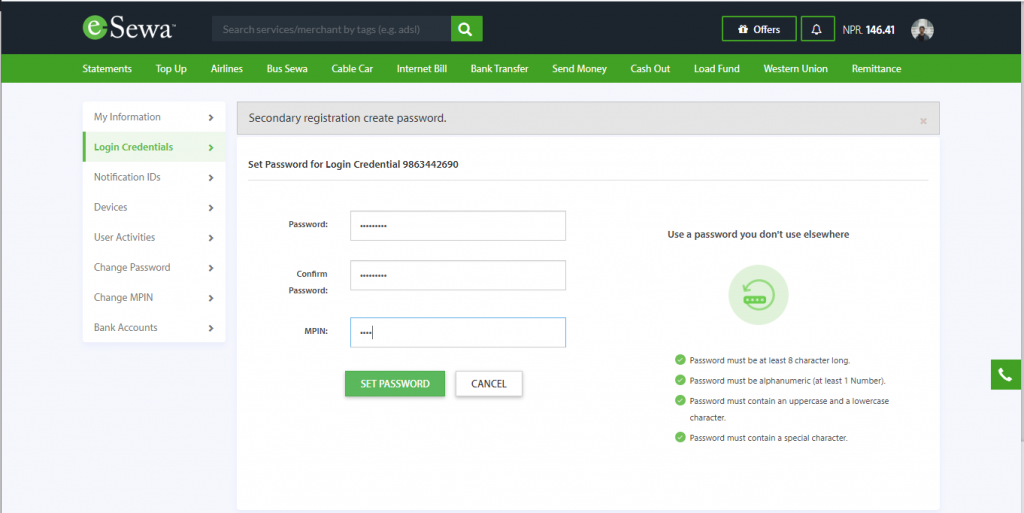
Step 8 : Login Credential added successfully.